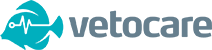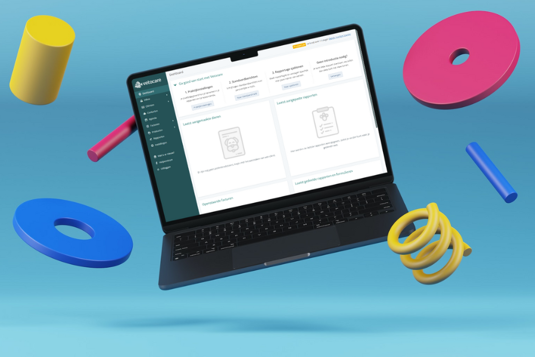
The first step in good practice administration has been taken. Vetocare is designed in such a way that you can easily get started yourself. To help you on your way, we have described a short step-by-step plan here to get you off to a good start.
1. Set up practice information
The practice data is only for use within your administration, so you do not have to worry that this data will be used to take out a subscription or the like. The set practice name, address details and logo will automatically be shown from the practice details on templates for, for example, letters, e-mails and invoices. This saves a lot of time and retyping this data in the next steps.
Read more about the practice data in our help center: Set up practice information
2. Personalize standard messages
We have equipped Vetocare with a number of standard messages. These standard messages are used as templates for the different emails, such as sending a reminder or invoice. The standard messages can be adjusted via the settings so that they better suit your company and way of communicating.
To save time, a number of dynamic fields are available for each type of standard message. For example, consider the date and time for an appointment confirmation or the total amount for an invoice. These fields are automatically replaced with the correct information at the time of sending. In many cases, the information from the previous step can also be used here, so that you do not always have to enter your practice name, telephone number or Chamber of Commerce number.
Have you accidentally created an account in another language? It may be that the sample templates were created in the wrong language. In that case, please contact our helpdesk to restore the templates to the correct language.
Read more about standard messages in our help center: Personalize standard messages
3. Customize reporting templates and forms
Reporting is an important part of good patient administration. Because reporting can differ per specialty, it is possible to create your own templates or protocols within Vetocare. These reporting templates can then be used in different ways. The most common way to complete a report is when reporting a Consultation or Treatment. The Consult template is therefore included as an example in the reporting templates.
In addition to completing a report yourself, it is also possible to have a report completed by the client. This can be done by creating a one-time link or linking a reporting template to a standard message. In addition, a report can also be linked to the Vetocare Online Intake function, with which a report per animal can be automatically completed by the client. Consider an Anamnesis or Pain Score form. We will go into more detail about sharing reports the Online Intake at a later time.
Our advice is to simply start by adjusting the Consult or creating a Feedback form and become familiar with the different options for creating input fields and subheadings.
More about reports and templates in our help center: Manage templates
4. Add animal species
It is of course possible that you treat all animal species, but for some specialists this list is not that long. It is always possible to create a new animal species on the spot when entering an animal, but it can also be done directly via the settings. As a start-up, we have already added Dog, Cat and Horse for you.
Go to the settings to adjust or add the animal species: Manage animal species
5. Adjust client and animal fields
When creating a new Vetocare account, we have already enabled the most commonly used fields for Clients and Animals. But perhaps your practice does not need certain fields at all or there may be fields that you want to add to an animal's file. This can be done via the settings within Vetocare and the link below shows exactly how this works.
We have also seen the Online Intake a little earlier. When adjusting the fields, you can also determine which fields your client could - or even should - fill in during the Online Intake. Of course, you do not have to have the client fill in all the fields immediately, but it is nice that a large part of the data can already be filled in by the client at home. Pay particular attention to error-prone matters such as date of birth, chip number and passport number.
We have deliberately chosen to add fixed fields to the files, because many people initially tend to include fields in the file that actually belong to a particular case or treatment. That is why we believe that questions about specific cases or a specific appointment belong in the reports and not in the basic data of an animal.
More information about adjusting the basic data: Set up animal and client fields
With these first 5 steps you are already well on your way to your own practice administration. You are now ready to add the first clients, animals and appointments to your administration.